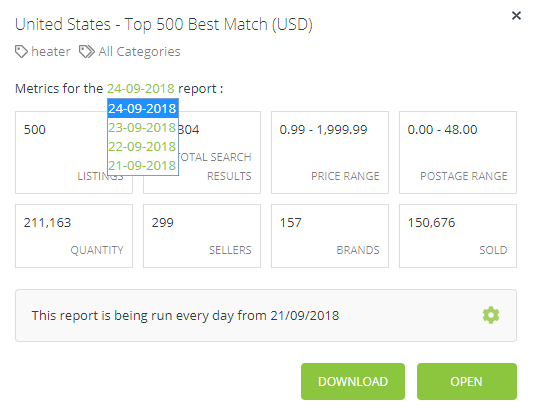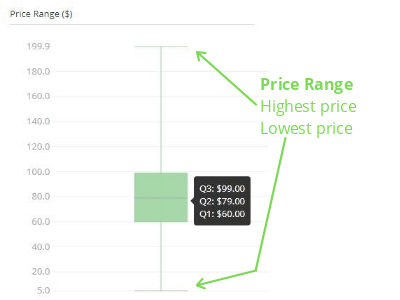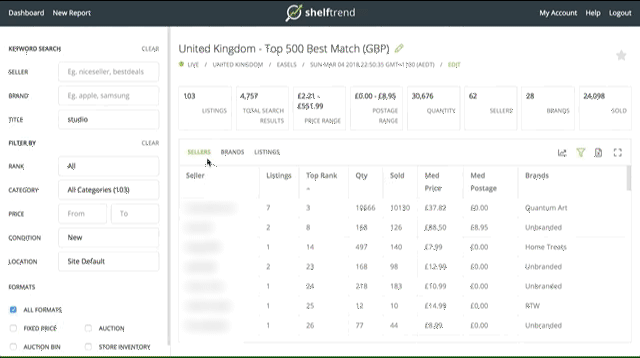If you may have forgotten your password and cannot log into your account, please follow these steps:
Step 1: Go to https://app.shelftrend.com/login and click the Forget?
Click the Forget? link - circled in red in this image.
Step 2: You will be prompted to enter your email address so that we can send you a password reset link that is specifically for you.
Step 3: An email should arrive within minutes, depending on your internet connection, with a link that can be cut & paste into a browser.
The link will be active for only 60 minutes. If you do not reset your password within that period, you will need to go back to Step 1 again.
Step 4: The email link will bring you to an app.shelftrend.com url that will ask you to create a new password and to confirm it. Click the Reset Password button. A message will tell you that your Password has been successfully changed. Once you’ve changed your password, click on the Return to Login Page link to login with your new password.