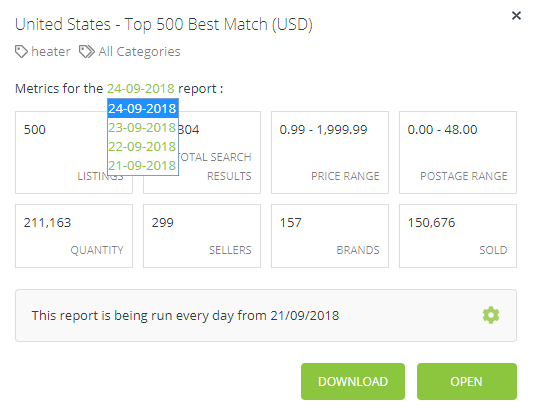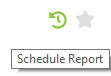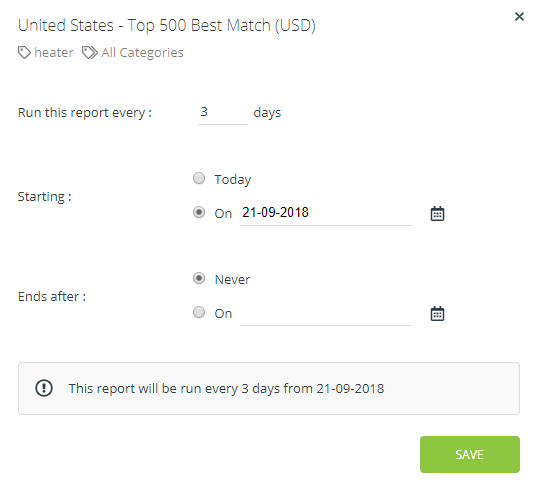Schedule to automatically run reports regularly.
Monitor competitors, Best Match rank and pricing by scheduling reports for better side by side comparison of key metrics over time.
Premium subscribers can schedule up to 3 reports, saving up to 10 time-based versions of each report.
1. Run a New Report. If the resulting report gives you data points you want to monitor and compare over time, click the clock icon to schedule to run the same report on a regular and recurring basis.
2. Configure the frequency of your reports from once a day and up to every 30 days. We recommend every 3- 7 days.
Depending on the category, keyword or seller you are monitoring, the shorter the time frame, the less change you will see in the data.
Click save to schedule your report. Come back later to review the collected data.
3. Review reports by date. Your Scheduled Report will be generated and saved to Dashboard where you can select reports by date and view within the ShelfTrend app or download to csv.
Open reports in different browser tabs for easy comparison.
Download reports regularly to keep history. Each scheduled monitor has a limit of 10 saved reports. After which, the oldest report will be deleted and replaced with the latest report.
4. Manage scheduled reports on Dashboard.
Edit schedule configurations as required. Pause reports at anytime. Paused reports do not count in your Premium allocation of 3 scheduled reports. You can have an unlimited number of paused scheduled reports. Click play icon to resume monitoring your report.
5. Return regularly to view and download the data
Premium subscribers can schedule up to 3 reports, saving up to 10 time-based versions of the reports for each one. Access the data from Dashboard to view in the ShelfTrend app, or download to csv. After 10 reports, the oldest version will drop off and be replaced with the newest one. Return regularly to view and download reports to avoid any data gaps.