The Top 500 Live Listings Report is literally a list of the top 500 ranked product listings for any search query according to eBay’s search and sort algorithm called Best Match.
Best Match is an important part of selling on eBay.
eBay monitors buyer behaviour and preferences to assess and predict a product listing’s relevance and desirability for purchase. When a buyer searches for a product, all product listings are brought together and ranked in order of the most relevant and most likely to make a sale at the top of the search results from #1 onward.
The fact that most eBay purchases occur within the first page of Search Results (the top 50 product listings) suggests that Best Match is a pretty smart algorithm for predicting, and suggesting, the right product match for that online shopper.
Seasoned eBay sellers know how critical it is to monitor their listings’ rank and work towards securing the top of the search results page in order to achieve sales momentum.
The Top 500 Live Listings Report is designed to help eBay Sellers understand what eBay’s AI powered algorithm thinks are in-demand products for a particular search term, category or seller.
By running a Top 500 Live Listings Report for a search term, category or seller, you will be able to analyse the share of search results. Identify dominant competitors, products and product features or brands.
Use the filters to isolate the data to the top 50 and watch product prices zoom into a range that has the most buyer interest. The top 50 represents page 1 of search results where most sales are actually made.
By working with the report, you could spot emerging trends in buyer behaviour. Compare competing products and uncover how customers are choosing one over the other.
Explore the data and see where it takes you.