Here are some tips to ensure you get the most relevant data right away.
1 Know the difference between the reports:
The Top 500 Live Listings report gives you insight to how eBay is merchandising products to buyers right. Get an idea of how eBay has ranked your products or your competitor’s products, the product features and price range that buyers are most engaged with and sellers who are dominating search results. Include a Seller ID and get a list of what eBay thinks is their Top 500 product listings.
The New Listings report is a list of new or re-listed product listings up to the last 7 days. Extent of time period depends on the volume of data returned for this report. For more precise results, provide more specific and granular search terms or add a category constraint. Search by Seller ID to get an idea of the inventory your competitor is investing into right now.
The Supply Demand report provides an analysis of average weekly sales of top ranked multi-quantity listings created within the last 18 months compared against available listing supply by price. Get an idea for product niches by finding supply gaps with proven buyer demand.
2 Be smart with your keywords
Broad keywords or Browse by Category reports are a great way of getting a market-wide overview. However, it can also be overwhelming with data that may not be as relevant.
Get as granular as possible with your keywords. For example, if you sell high-end leather iPhone cases, searching broadly “iPhone case” will give you data of the most popular iPhone cases, but your niche product may not be within that data set. To get more comparable data, be specific and try different keywords.
Run multiple reports and review results. You’ll get closer to finding the right combination of keywords. Or you may decide to combine the results of multiple reports to get the best and clearest picture for what you’re looking for.
You can also use commands to further refine your search:
A minus sign placed directly in front of a keyword will exclude those keywords from your results. For example the search -bike pump will return listings that have the term pump, but NOT the term bike in the title.
Brackets around terms separated with commas provide an OR function. For example, (perfume,fragrance) will return listings that have perfume OR fragrance in the title.
Inverted commas will ensure an exact phrase is searched. For example “bike pump” will return only listings that have the words bike pump in that exact order.
Finally, ShelfTrend supports searching by EAN, MPN, ISBN and other product identifiers - as long as the seller has listed their product that information. For some categories this is a great way of getting the exact product comparison, but for others, this could be one of the ways you find additional comparative inventory.
3 When searching for a specific seller, use their eBay Seller ID, not their store name. Be sure the country selected is a market that the seller is active in.
4. The Item Condition criteria is especially useful for cutting out products listings that aren’t necessarily comparable with your products. For example some sellers just trade in refurbished, second hand and used products - such as auto parts, computer parts and ex-rental equipment.
Practice makes perfect. There are billions and billions of reams of data. The more you use ShelfTrend the better you’ll get at arriving to the exact data you need right away.