New to ShelfTrend? 3 Simple Steps
ShelfTrend offers easy to use reports that provide immediate insights from the eBay data, with easy to use tools to refine and deep dive further. Start your ShelfTrend experience with just 3 simple steps:
Define your report criteria.
Select from 4 types of reports:
Top 500 Live Listings,
Average Weekly Sales,
New Listings, and the
Supply Demand Report.
Work through the data on the Report data pages.
Step 1: Define your report criteria
Build any combination of criteria for running a report.
Use keywords, seller id and/or Browse by Category. Try different keywords. Start with specific keywords, like “Yellow Crystal iPhone Cover”, check the data results and then add or remove keywords as required.
Select from a drop down of more than 20 eBay global marketplaces from Australia through to United States to the United Kingdom.
When searching a seller - be sure to select the eBay country they sell in.
Condition allows sellers who trade specifically in refurbished or second hand goods to focus their data directly on that type of inventory.
Step 2: Select from 4 reports
1 The Top 500 Live Listings Report
A live market report for the top 500 Best Match listings for any keyword or category. This report is great for insight into how eBay is merchandising products at what price points to buyers right now. Assess seller and brand dominance of search results. Spot trending product features as ranked by Best Match.
More Info:
2 The Average Weekly Sales Report
This report shows the average weekly sales of listings that have achieved the most sales for any search term, brand, category or seller. This report is great for assessing sales performance and market share. The donut charts and a bar graph leaderboard offers an interactive way to work with the data to draw deeper insights on who and what is dominating the market, sales metrics and pricing.
More Info: The Average Weekly Sales Report Glossary
3 The New Listings Report
A market summary of new or re-listed listings up to the last 7 days. This report offers insight into the new products and brands coming onto the marketplace and early warning of a flood of new inventory that could threaten your price point and sales. Run the report for your competitor to assess their latest inventory investment or uncover their category expansion plans.
More Info:
4 The Supply Demand Report
This report can be used to spot niches with sales and lower competition, identify listings that are excelling at different price points, help estimate sales at different price points, and see the price points where buyers are actively purchasing.
The chart plots the distribution of listings across price ranges and their sales performance, revealing opportunities where demand and supply are not aligned as well as standout best sellers.
More Info:
Step 3: Work through the report data pages
All data reports start with a top level Overview of vital statistics from the data set.
Reports are presented in an easy to use tabular format with 3 distinct Data View Options:
Seller view
Brand view, and
Listings view.
Move between the different views and interact with the data by clicking on:
the data cells to zoom-in on the data.
the columns to change the data sort.
the left column filters to search and drill down into areas of interest.
Click through to the Chart icon - to see a different perspective. Download the report to csv to be used in excel or other data analytics software.
As you work with the filters, the charts and the summary metrics at the top will adjust to ensure you have the most relevant calculations and summaries.
If you like the report, click the Star icon to save it to your Favourites in Dashboard for quick access. Or, Schedule to run the report automatically on a regular basis for pick up later.
For a quick recap of the above, watch our video walkthrough to get all the highlights of the key features available on ShelfTrend.